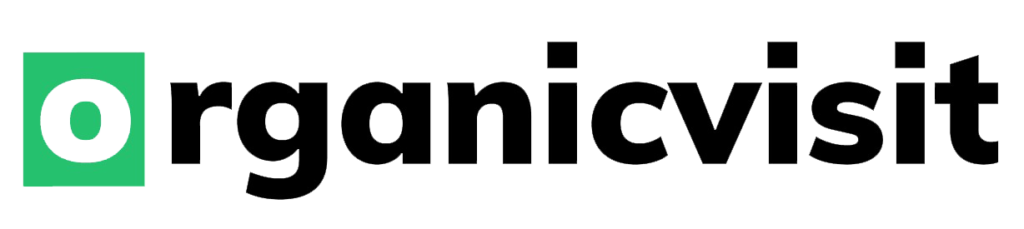In a world where finding your Google Analytics tracking ID used to be a breeze, Google decided to unleash Google Analytics 4, throwing people into a frenzy as they scramble to uncover their ID numbers. But fear not, fellow data enthusiasts. We’re here to guide you through the mystical realm of finding your Google Analytics tracking ID on both GA3 and GA4.
First, let’s tackle the enigma of GA3. Brace yourself for simplicity. Just follow these steps:
Step 1: Make your way to the Google Analytics 3 dashboard, sign in, and click on ‘Admin’. Easy peasy.
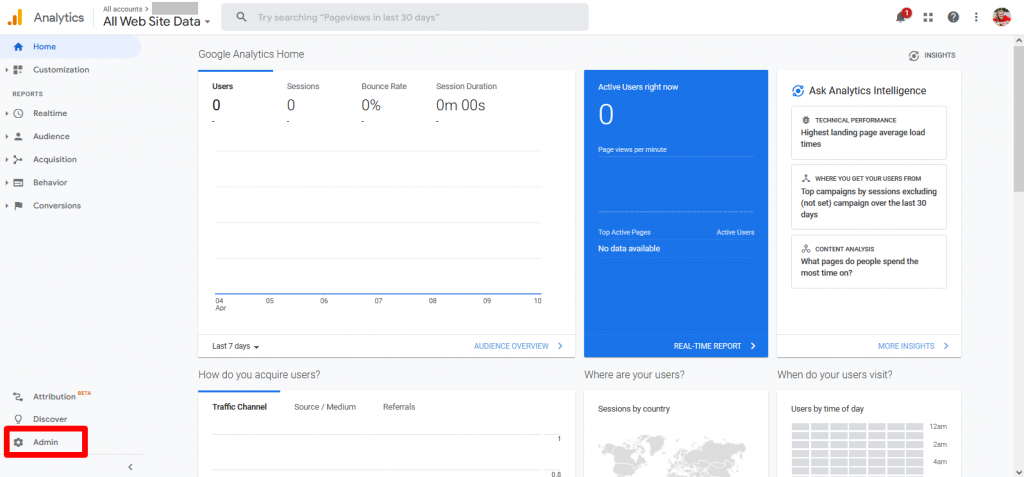 Step 2: In the ‘Property’ list, find and click on ‘Tracking Info’. Almost there.
Step 2: In the ‘Property’ list, find and click on ‘Tracking Info’. Almost there.
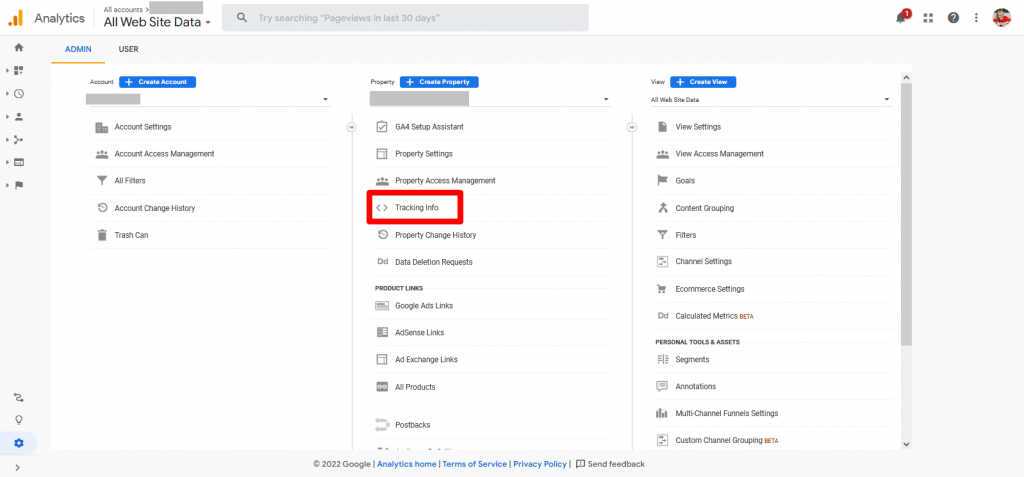 Step 3: Behold, the ‘Tracking Code’ option! Click on it like you mean it.
Step 3: Behold, the ‘Tracking Code’ option! Click on it like you mean it.
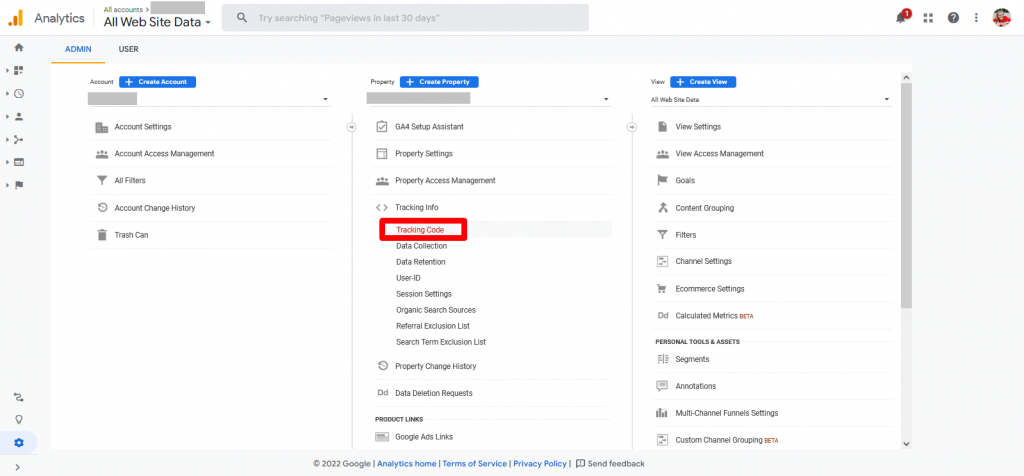 Step 4: Rejoice, for in the top left corner of your screen lies your sacred tracking ID. In all its glory, it starts with ‘UA’ followed by 10 numbers. Huzzah!
Step 4: Rejoice, for in the top left corner of your screen lies your sacred tracking ID. In all its glory, it starts with ‘UA’ followed by 10 numbers. Huzzah!
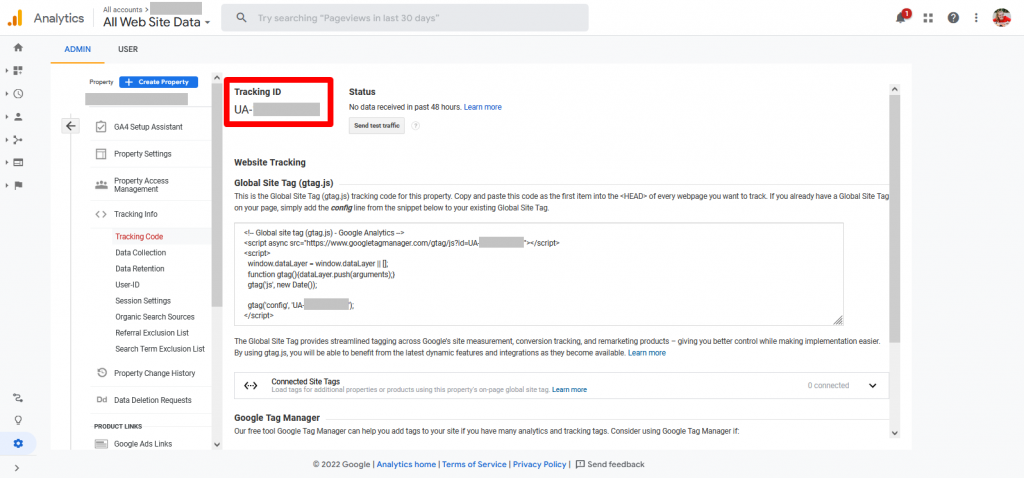 Now, let’s dive into the abyss of GA4. Fear not, for the process remains similar, with a slight twist.
Now, let’s dive into the abyss of GA4. Fear not, for the process remains similar, with a slight twist.
Step 1: Embark on a quest to your Google Analytics 4 dashboard. Look for the cog in the bottom left corner and click it. The adventure begins!
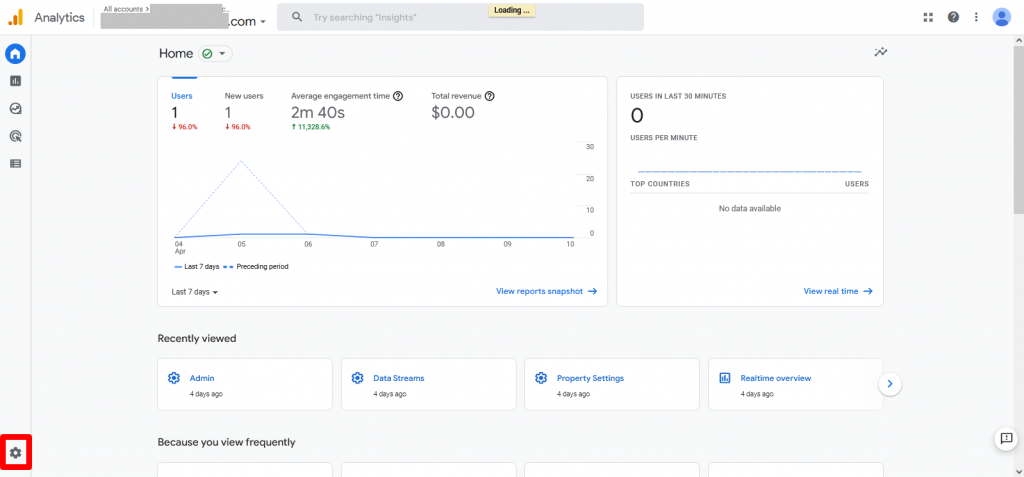 Step 2: Unveil the hidden treasure known as ‘Data Streams’. Click that enticing option.
Step 2: Unveil the hidden treasure known as ‘Data Streams’. Click that enticing option.
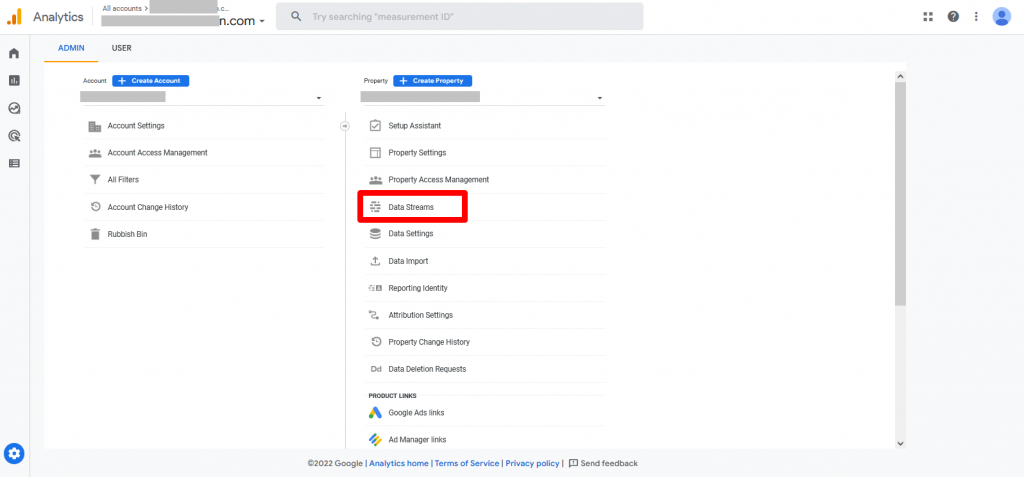 Step 3: Choose the data stream you seek, oh brave explorer! Make your selection and proceed.
Step 3: Choose the data stream you seek, oh brave explorer! Make your selection and proceed.
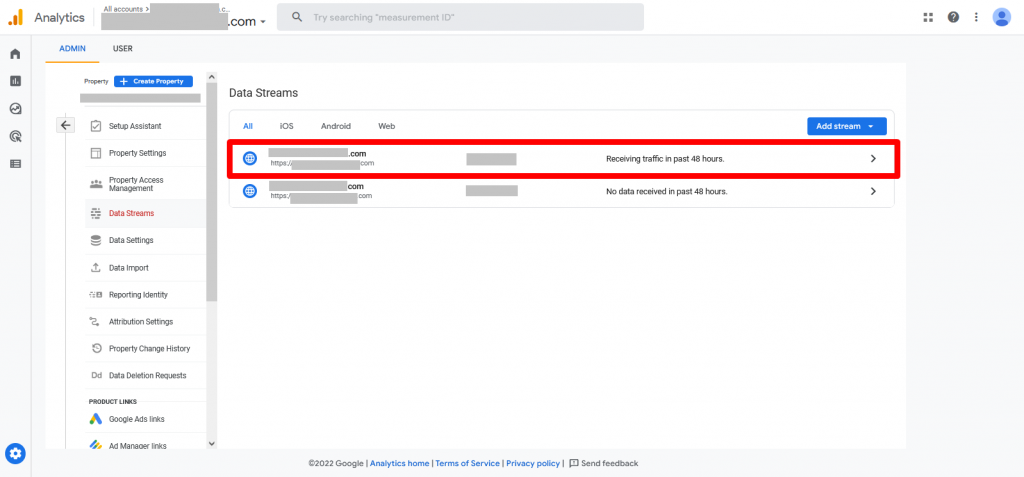 Step 4: And there it is, your glorious tracking ID, also known as a measurement ID, sparkling in the top right corner of your screen. This time, it starts with ‘G’ followed by a mystical combination of 10 numbers and letters.
Step 4: And there it is, your glorious tracking ID, also known as a measurement ID, sparkling in the top right corner of your screen. This time, it starts with ‘G’ followed by a mystical combination of 10 numbers and letters.
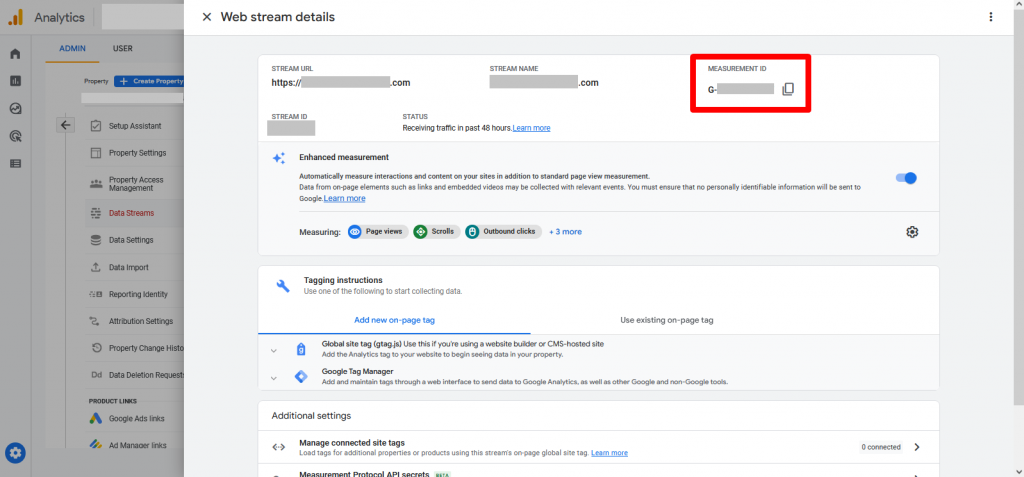 But wait, there’s more! If you crave knowledge beyond mere tracking IDs, delve into the depths of Google Analytics 4. With Universal Analytics fading away in July 2022, mastering GA4 is vital for the triumph of your website and online endeavors. Adventure awaits, my friend.
But wait, there’s more! If you crave knowledge beyond mere tracking IDs, delve into the depths of Google Analytics 4. With Universal Analytics fading away in July 2022, mastering GA4 is vital for the triumph of your website and online endeavors. Adventure awaits, my friend.